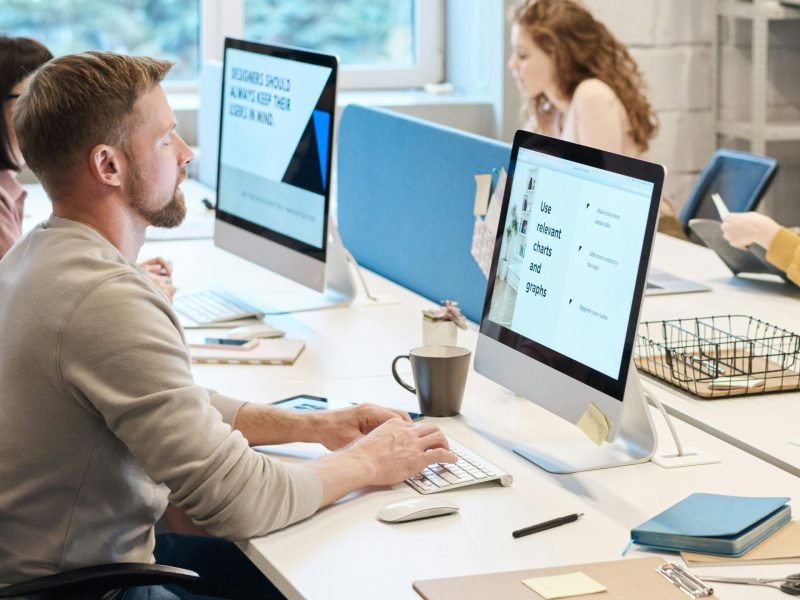Dealing with computer issues can be frustrating, but many common problems have straightforward solutions.

Here’s a handy guide to troubleshoot some of the most frequent issues users encounter:
- Slow Performance
- Check for Malware: Run a full scan using reputable antivirus software.
- Free Up Disk Space: Delete unnecessary files and programs to improve performance.
- Disable Startup Programs: Open Task Manager (Ctrl + Shift + Esc), go to the Startup tab, and disable unnecessary programs from starting with Windows.
- Internet Connectivity Issues
- Restart Your Router: Unplug your router for 30 seconds, then plug it back in.
- Check Network Cables: Ensure cables are securely plugged in and not damaged.
- Reset TCP/IP: Open Command Prompt as administrator and type
netsh int ip reset.
- Computer Freezing or Crashing
- Check for Overheating: Ensure vents are clear of dust and the fan is working properly.
- Update Drivers: Visit the manufacturer’s website to download and install the latest drivers for your hardware components.
- Run System File Checker: Open Command Prompt as administrator and type
sfc /scannow.
- Blue Screen of Death (BSOD)
- Identify Error Codes: Note down the error code displayed during the BSOD.
- Check for Hardware Issues: Use diagnostic tools to test hardware components like RAM and hard drive.
- Update BIOS: Visit your computer manufacturer’s website to download and install the latest BIOS version.
- Noisy Hard Drive
- Backup Data Immediately: A noisy hard drive could indicate imminent failure.
- Check Disk Health: Use software like CrystalDiskInfo to check the SMART status of your hard drive.
- Consider Replacement: If your hard drive is failing, consider replacing it with a new one.
- Printer Connectivity Problems
- Check Printer Connection: Ensure the printer is powered on and connected to your computer.
- Update Printer Drivers: Visit the printer manufacturer’s website to download and install the latest drivers.
- Restart Print Spooler: Open Services (services.msc), find Print Spooler, right-click, and select Restart.
- Software Not Responding
- Close Unresponsive Program: Use Task Manager (Ctrl + Shift + Esc) to force close the program.
- Update Software: Check for updates for the problematic software.
- Reinstall Software: If the issue persists, uninstall and reinstall the software.
Remember, if troubleshooting these issues yourself doesn’t resolve the problem, seeking professional help from a qualified technician, like those at LocalPCRepairs.com, can save you time and frustration.
Sources:
- Microsoft Support: Troubleshoot blue screen errors
- How-To Geek: How to Fix a Slow Computer
- Norton: Common Internet Connection Problems and How to Fix Them
This guide should help you resolve many of the common computer problems you might encounter. If you need further assistance, feel free to contact us